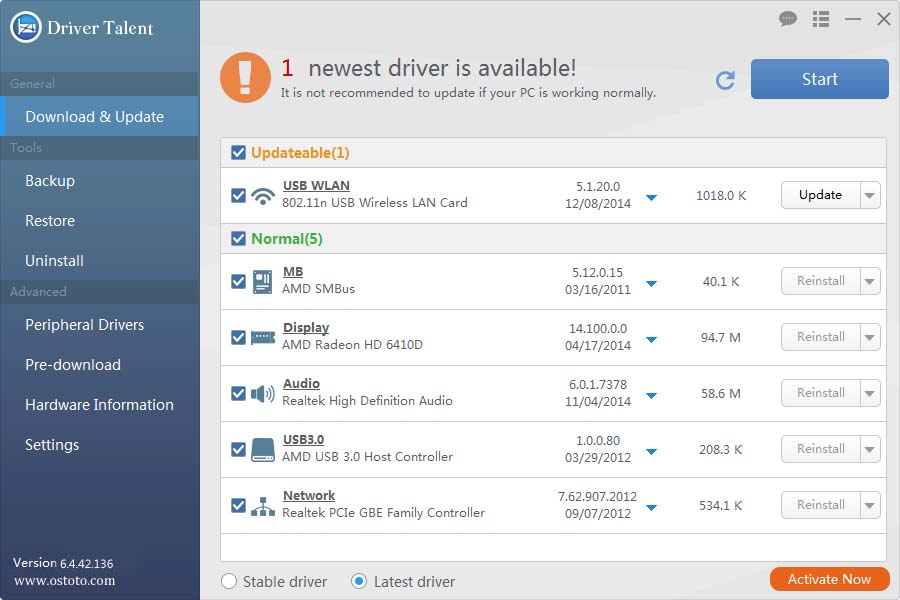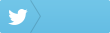User Guide – How to Use Driver Talent for Network Card
Driver Talent for Network Card is specially designed to fix the no Internet connection issue by downloading and installing the correct network drivers offline. You will get back good Internet connection and access.
Here are the steps to use this tool on your Windows 10/8.1/8/7/XP/Vista and Windows Server.
Activate Driver Talent for Network Card Free version to the Pro version to get full features.
Part 1. Download Driver Talent for Network Card
Download this software file on your computer when you can access the Internet. That is, you need to download this tool online before you do anything that leads to Internet disconnection.
Alternatively, you can download this tool on another computer that has Internet connection available and then transfer this tool to your internet-disabled computer.
Part 2. Install the Correct Network Driver without Internet Connection
After you get the downloaded file of Driver Talent for Network Card on your internet-disabled computer, double click the file to install the software. During the installing process, it will detect your network adapters and USB wireless network cards, and find the correct network drivers to install simultaneously. This is the unique advanced technology that makes Driver Talent for Network Card top the list to fix network driver issues and to help regain Internet connections.
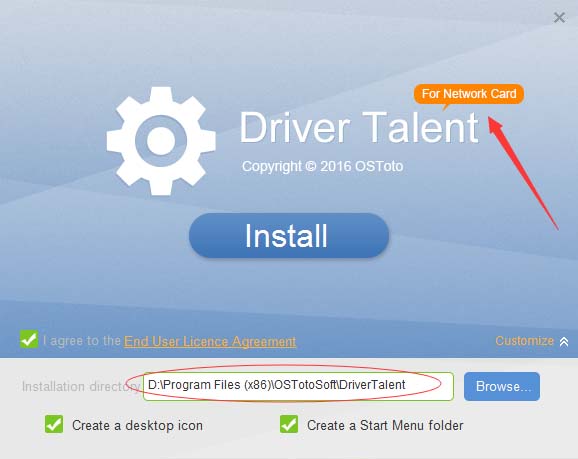
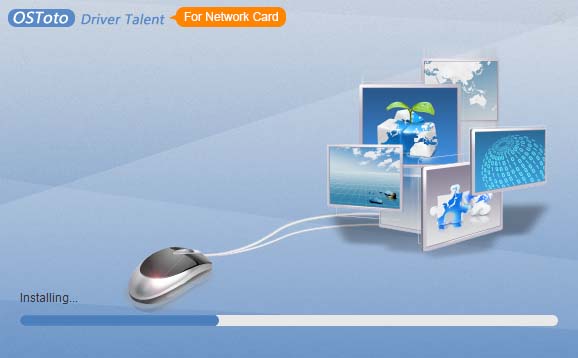
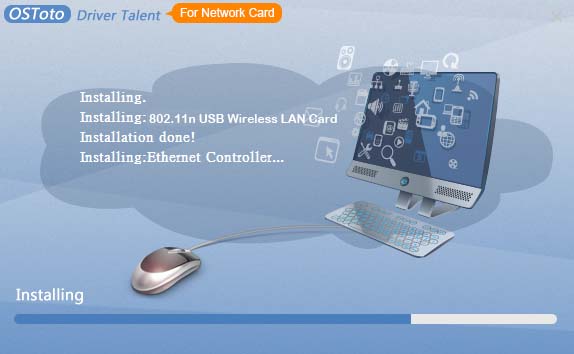
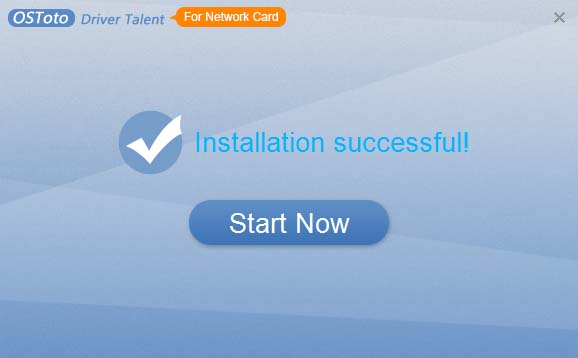
You will see the no Internet issue fixed instantly. For some network adapters, you need to restart the computer to make the newly-installed drivers worked.
Part 3. Download, Update and Fix Drivers with Internet Connection
After you get Internet access, you can use this software to download other drivers, update to the latest drivers, and do more. For further details, refer to the user guide of Driver Talent.